This is the main interface of AziMap.
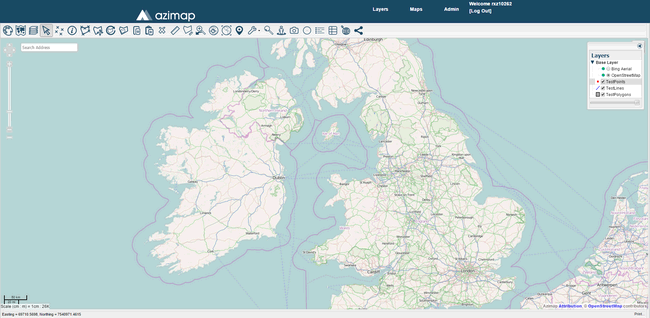
Using this navigation scrollbar on the left allows you to navigate the map.
Use these directional buttons to pan across the map in any direction ![]()
Alternatively you can click and drag the map into position.
Select ![]() to zoom in on the map.
to zoom in on the map.
Select ![]() to zoom out of the map.
to zoom out of the map.
You can drag the slider up and down to change the level of zoom. 
There is also a zoom selector at the bottom right of the screen where you can select your desired zoom level from a dropdown of choices. 
You can also zoom using the shift key. Hold in the shift button, left-click and drag to adjust the size of the zoom box to the area you wish to zoom.
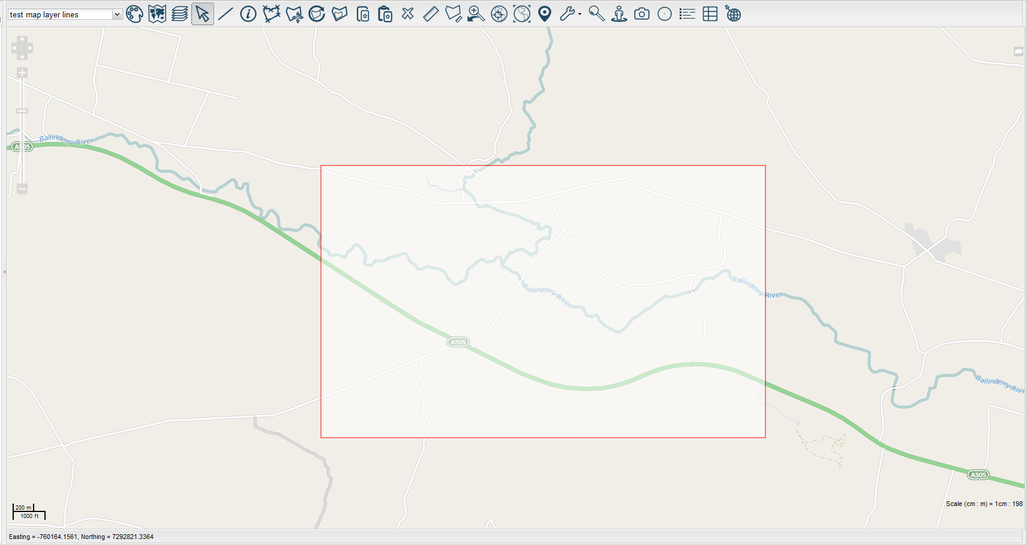
Alternatively, use your mouse's scroll wheel to zoom in and out accordingly.
Select the  button to zoom out to the extent of the map and see the full view of it.
button to zoom out to the extent of the map and see the full view of it.
At the top left of the map, next to the navigation scrollbar, you'll find the Search Address field. You can enter an address or location name here. A number of suggestions will be generated as shown. You can click one of these or press return and the map will zoom to the location.
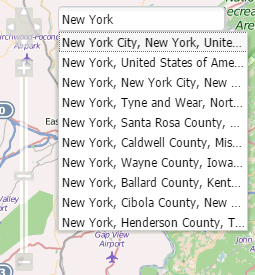
The Latitude and Longitude co-ordinates at the bottom left of the screen are the co-ordinates of your current location on the map.
