Clicking the  button at the right side of the map screen will close/open the Layers Panel. Here you can select which layer you want to work on by clicking its name. You can also toggle what layers you wish to display by clicking the checkbox next to them. Unchecked layers will not be visible on the map. Use a group's checkbox to show/hide every layer in that group. You can use the opacity slider at the bottom of the panel to make the selected layer transparent to a degree of your choosing.
button at the right side of the map screen will close/open the Layers Panel. Here you can select which layer you want to work on by clicking its name. You can also toggle what layers you wish to display by clicking the checkbox next to them. Unchecked layers will not be visible on the map. Use a group's checkbox to show/hide every layer in that group. You can use the opacity slider at the bottom of the panel to make the selected layer transparent to a degree of your choosing.
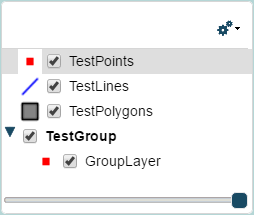
The layer panel can be dragged to any position on the map. The  button will remain on the top right of the screen.
button will remain on the top right of the screen.
Click the  button to open the Layer Dropdown for some further options.
button to open the Layer Dropdown for some further options.
Click the  button for the Group Dropdown if you want to sort your layers into groups.
button for the Group Dropdown if you want to sort your layers into groups.