Click the  button on the Layers Panel to open a dropdown list of further options.
button on the Layers Panel to open a dropdown list of further options.
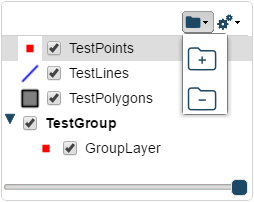
Click the  button to add a new group to the list of layers.
button to add a new group to the list of layers.
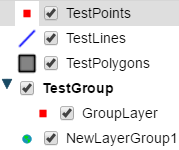
The new group will appear as shown above until you drag a layer into it.
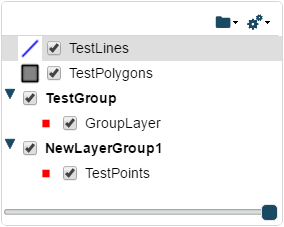
Use this feature to group your layers into related sections for easy access. Double click a group's name to change it. You can also place groups into other groups if required.
Click a layer to select it and then click the  button to remove it. This will only delete the group, all layers that were within that group will remain on your map just not grouped together in the Layer Switcher.
button to remove it. This will only delete the group, all layers that were within that group will remain on your map just not grouped together in the Layer Switcher.
Note: Groups with no layers in them will also be removed automatically if you leave the map screen.