This tool can be used to place a polygon as normal but it will ignore areas of the layer where features have already been placed. Take this map for example.
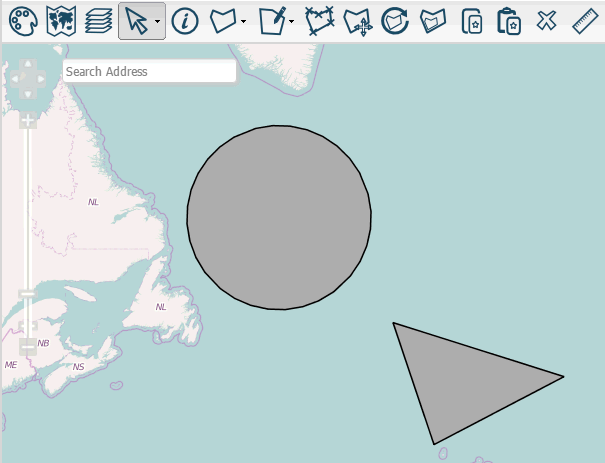
Click  on the toolbar and select
on the toolbar and select  from the dropdown to start drawing an adjoining polygon. Again, placing your polygon works as normal.
from the dropdown to start drawing an adjoining polygon. Again, placing your polygon works as normal.
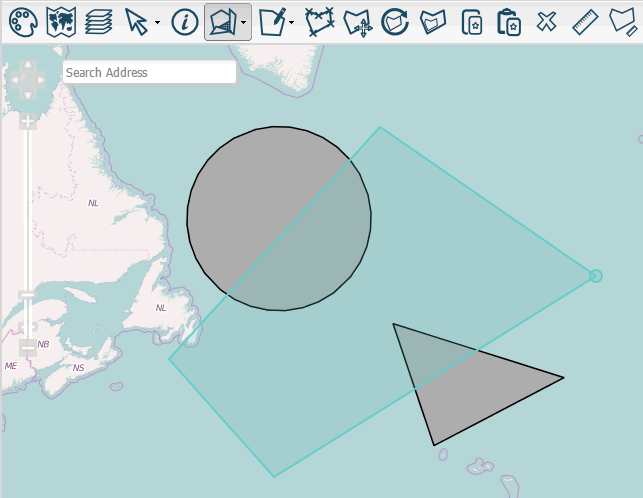
Despite a rectangle-like shape being placed, the resulting polygon was drawn around the existing circle and triangle features.
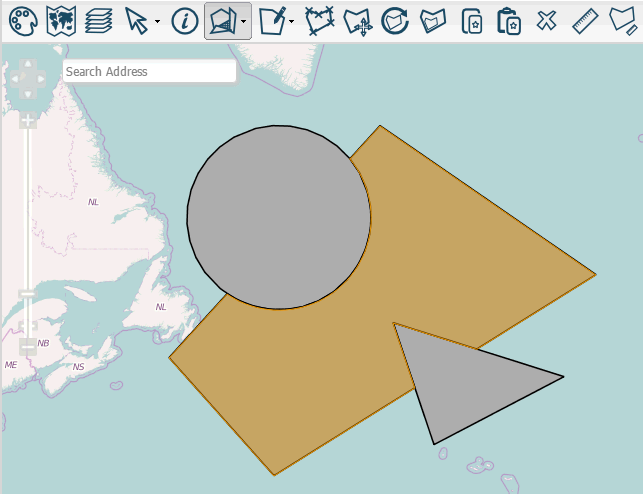
Deleting the other polygons will give you a better look at the resulting shape.
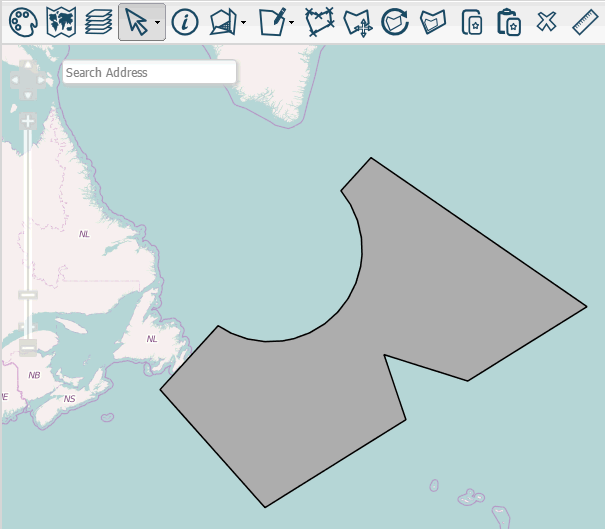
Here's another example.
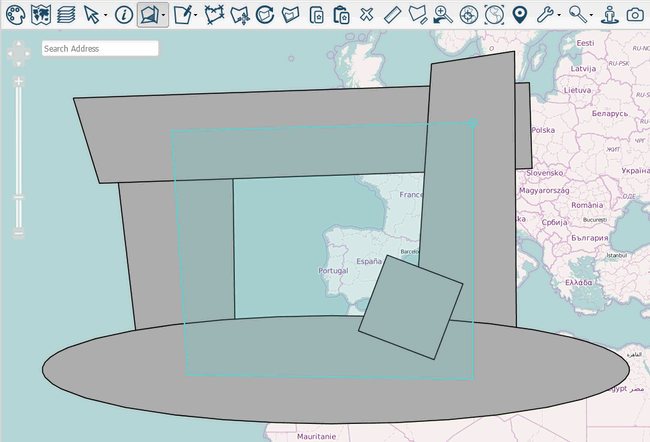
In this case a cluster of polygons completely surrounding negative space where used to shape a polygon.

Note: If the area you draw is completely intersected by a placed polygon, the tool won't work and you'll be asked if you want to just place a polygon in the shape drawn.