Select a polygon layer from the Layer Panel.
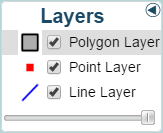
Select  on the toolbar and select
on the toolbar and select  again to place a polygon on the map. Left-click to begin drawing the polygon. Left-click again at a different position to complete one side of the polygon.
again to place a polygon on the map. Left-click to begin drawing the polygon. Left-click again at a different position to complete one side of the polygon.
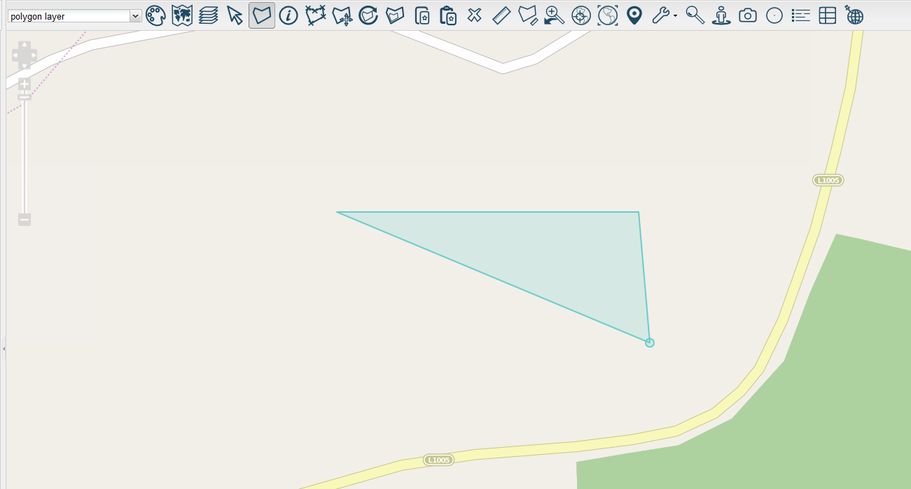
Continue to left-click wherever you wish until you complete your desired shape.
When you are finished placing the polygon, double left-click to finish. You can also hold shift and click if you'd prefer.
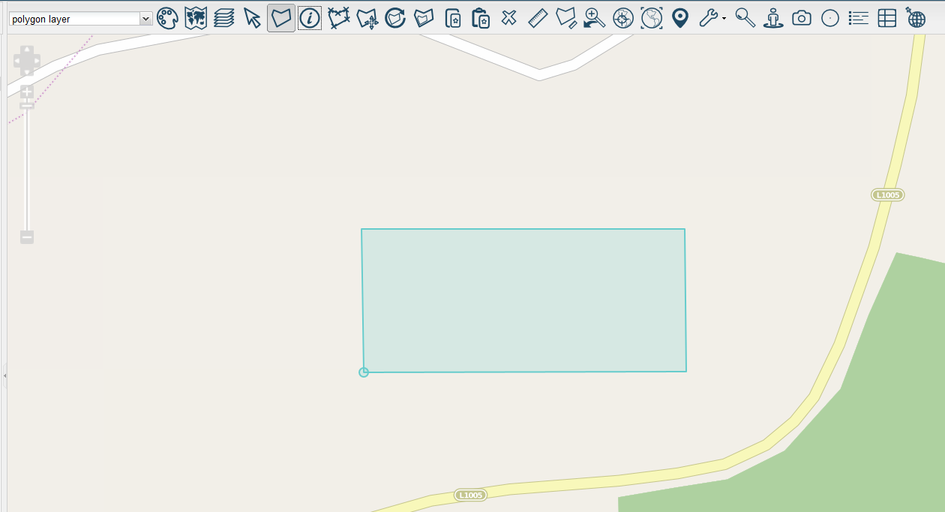
The polygon has been successfully placed.
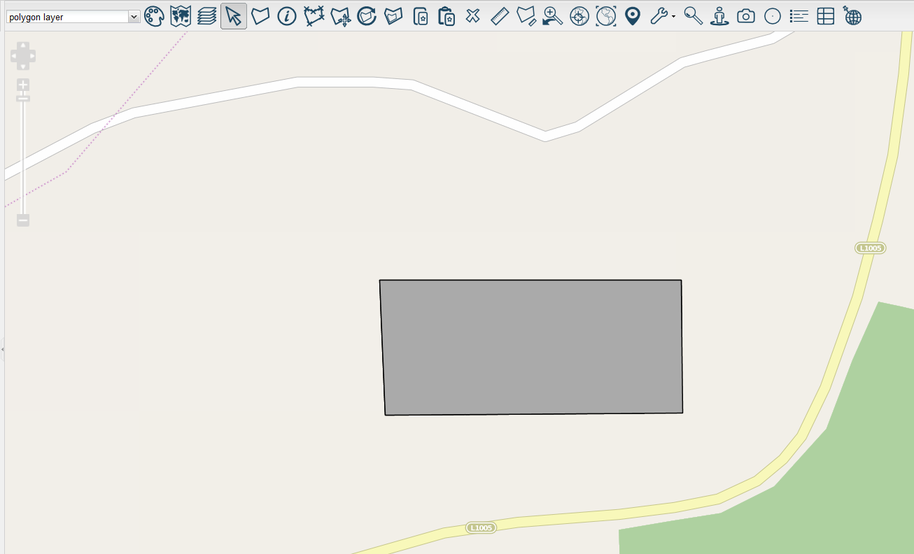
You'll have noticed several other selections under the  dropdown.
dropdown.

Use  to draw an Adjoining Polygon. The rest can be used to easily draw more specific shapes. The main difference between these and the demonstrated polygon is that you must click and drag to place them. The direction in which you drag changes the size and rotation of the circle and square which always result in a perfectly circular/square polygon feature being placed. If you choose to place a rectangle or ellipse, you'd be ale to stretch the shape when placing it instead of rotating it.
to draw an Adjoining Polygon. The rest can be used to easily draw more specific shapes. The main difference between these and the demonstrated polygon is that you must click and drag to place them. The direction in which you drag changes the size and rotation of the circle and square which always result in a perfectly circular/square polygon feature being placed. If you choose to place a rectangle or ellipse, you'd be ale to stretch the shape when placing it instead of rotating it.