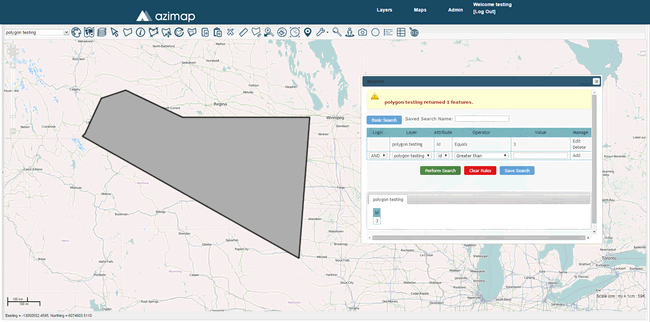Select  on the toolbar and click Attribute on the resulting dropdown to open the Search Panel.
on the toolbar and click Attribute on the resulting dropdown to open the Search Panel.
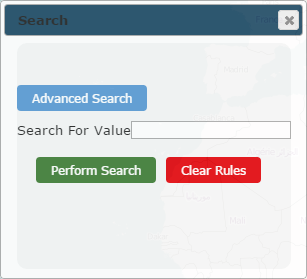
Select Advanced Search.
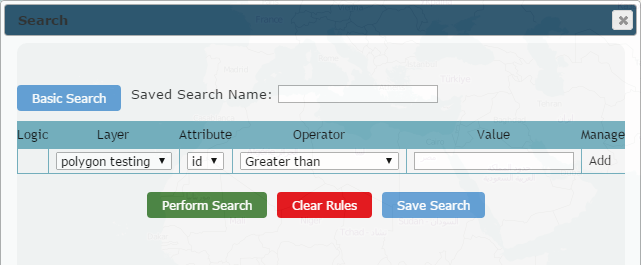
Within Advanced Search, you can add specific rules and operators to search by. Select the layer you wish to search within.
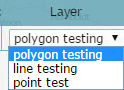
Here you can select what attribute you wish to search by. ID will be the only choice if you haven't added any custom attributes.
.
Select what operator you wish to search by.
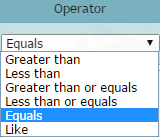
Note: It is essential when using the Like attribute to include % at the start and end of the entered value.
Enter the value you wish to search by.
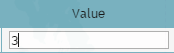
Select Add to include the rule in your search.

Here, We have added a rule that will search for a feature in the polygon testing layer, that has an ID attribute that is equal to 3.
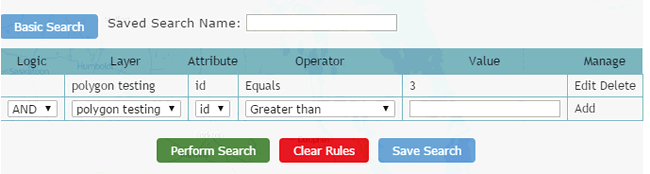
When adding more than one rule to your search, use AND or OR. The AND operator displays results if both the first rule AND the second rule are true. The OR operator displays results if either the first rule OR the second rule is true.
Select Perform Search once you have added your rule(s).
The search has returned one feature. The results are displayed in a tabular list below.
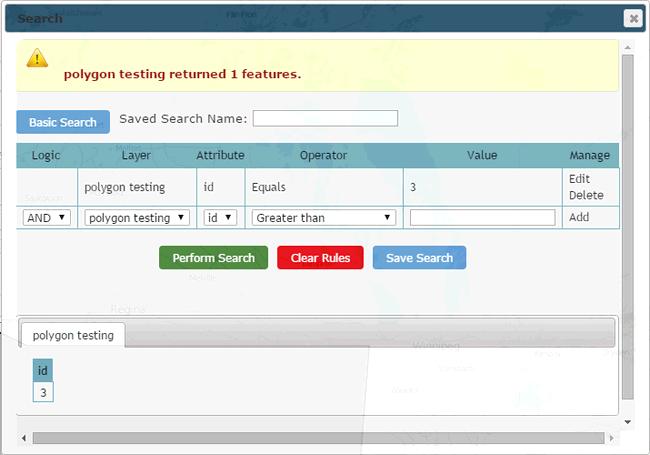
Select a result and the map will zoom in on that feature.