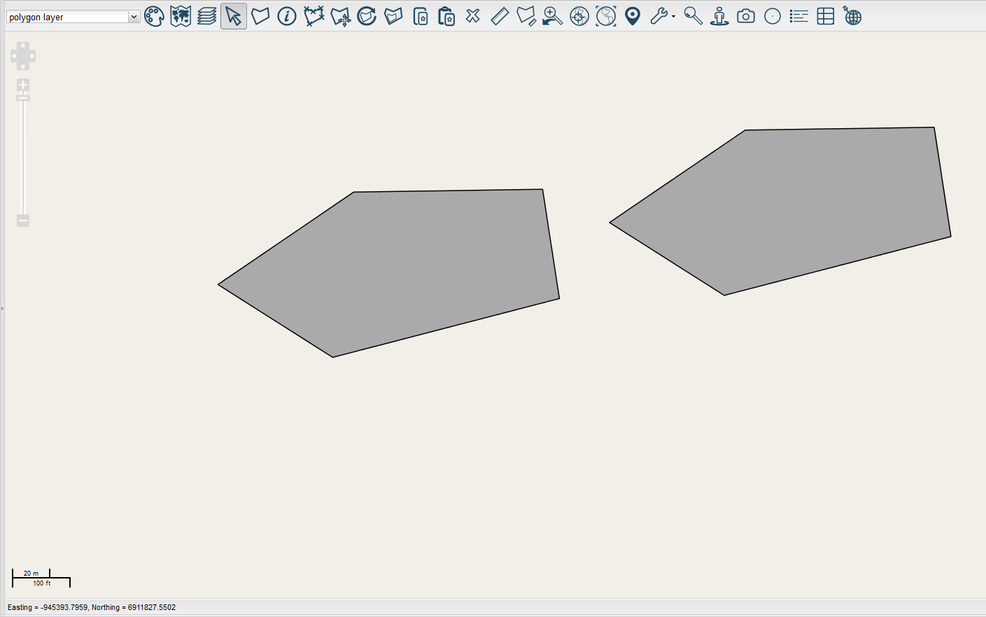The Clone/Paste tool is used if you want to make a copy of a feature. Select the feature you wish to clone.
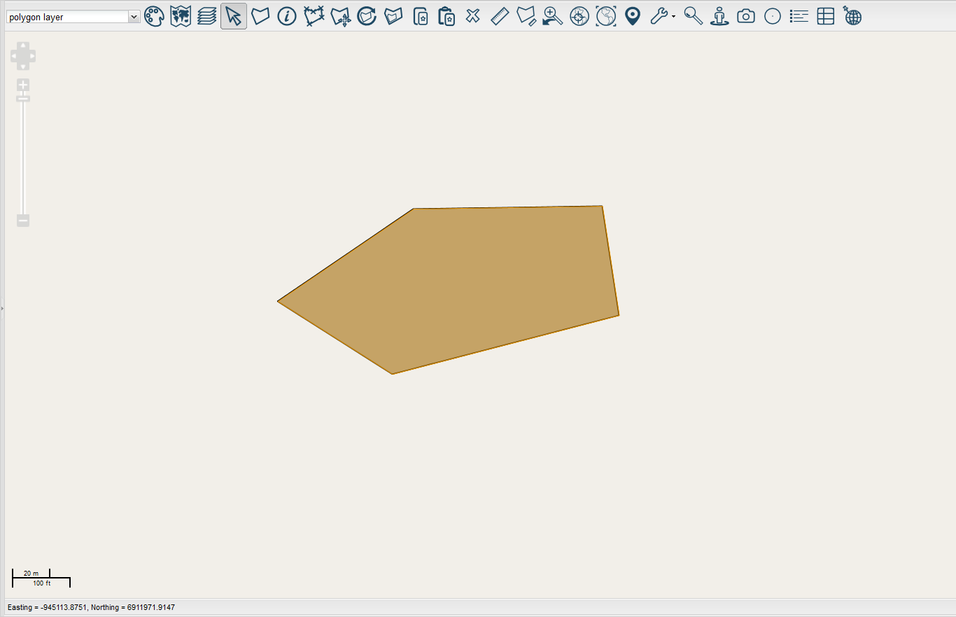
Select  to clone the feature. This message will appear signifying that the feature has been cloned. Select OK.
to clone the feature. This message will appear signifying that the feature has been cloned. Select OK.
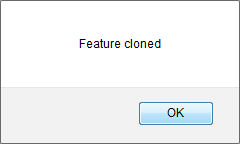
Select the layer you wish to paste the feature onto from the Layer Panel.
Note: You can only paste a feature onto a layer that has the same feature type as the cloned feature.
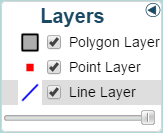
Select  to paste the cloned feature. The feature will be pasted at the same position as the cloned one. If necessary, use the Move Feature tool to move the pasted feature away from the original.
to paste the cloned feature. The feature will be pasted at the same position as the cloned one. If necessary, use the Move Feature tool to move the pasted feature away from the original.