Click  on the Map Toolbar and click
on the Map Toolbar and click  again on the dropdown menu that appears to select individual features on the map.
again on the dropdown menu that appears to select individual features on the map.
Note: This tool is activated automatically when no others are in use e.g. when you first open a map or finish using another tool. Clicking  in cases like this will deactivate it.
in cases like this will deactivate it.
With this tool, when you click on a feature, it will be selected and the feature pop-up will appear. Hold ctrl while making your selections to select several features at once. See below for more details.
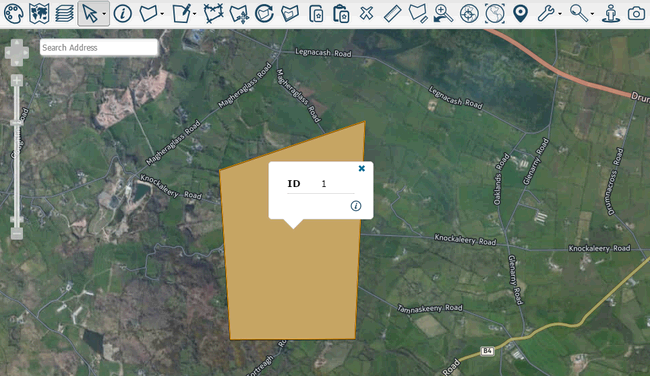
Click  on the Map Toolbar and click
on the Map Toolbar and click  on the dropdown menu that appears to quickly select multiple features. You can then click and drag a box over the features you wish to select.
on the dropdown menu that appears to quickly select multiple features. You can then click and drag a box over the features you wish to select.
Note: The number of features you can select is limited to 10.
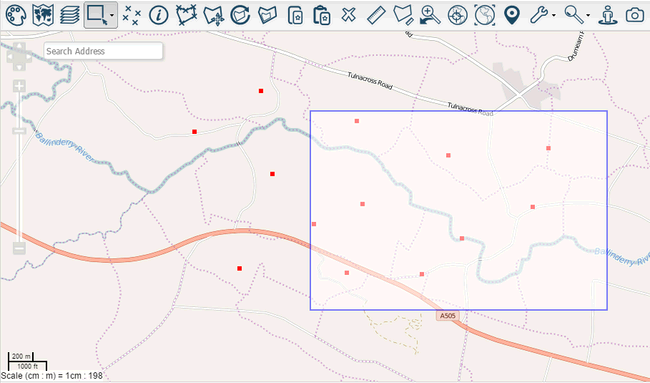
You can now delete or clone all these selected features at once.
Note: You can only modify one feature at a time so certain map tools will change multiple selections to a single one.