Select  on the Map Toolbar to edit the current layer. Alternatively you can click
on the Map Toolbar to edit the current layer. Alternatively you can click  next to any layer on the Layer Portal to edit that layer's details.
next to any layer on the Layer Portal to edit that layer's details.
Here you can add and choose Layer Groups to group your layers into. In the Layer Group section, use the dropdown to select an existing group for this layer. On the map screen's layer panel all layers with the same group selected will appear together within that group for convenience.
To create a new group for your layer, select Add Layer Group.

Enter a name for the layer group and select OK.
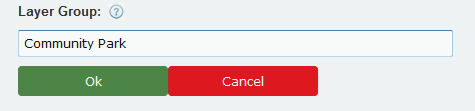
Your layer will now appear in this group and the group itself will now be selectable for future layers.
As an alternative to this method you can now manage layer groups from the Group Dropdown on the Map Screen.