Select  on the Map Toolbar to edit the current map. Alternatively you can click
on the Map Toolbar to edit the current map. Alternatively you can click  next to any map on the Map Portal Page to edit that map's details.
next to any map on the Map Portal Page to edit that map's details.
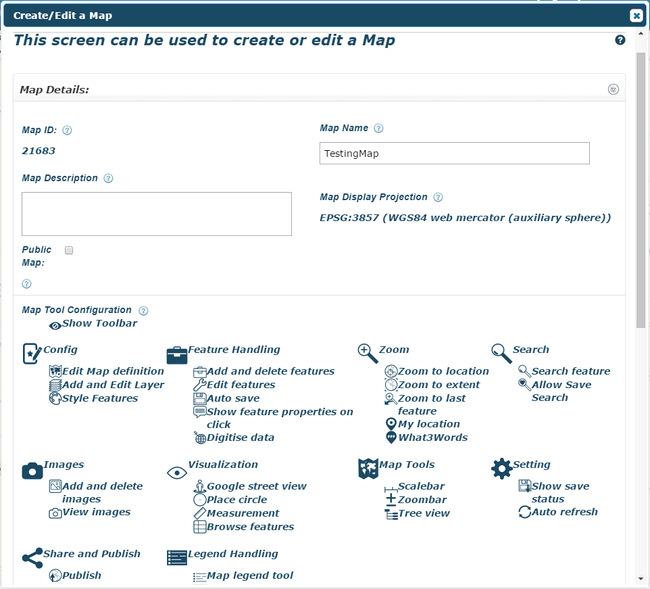
Map Name - Edit the name of your map.
Map Description - Edit your map's description.
Map Display Projection - This was selected during the creation of the map. It is now locked.
Public Map - Turn Public Map ON to make your map shareable. Turn Public Map OFF to make it private.
Map Tool Configuration - Select an icon to turn on/off a feature. Click a header icon to toggle all features in that list. The Show Toolbar icon toggles all features that appear on the map toolbar. See AziMap Tools and AziMap Advanced Features.
Feature ON
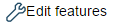
Feature OFF
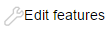
The Select Map Layers section will allow you to add any available layers in your workspace to the map. See Select Map Layers for details on how to do this.
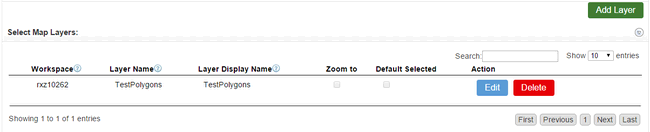

Save - Saves your changes to the map.
Cancel - Removes all changes made since your last save.
Create New Layer - This will take you to the Layer Creation Screen where a new layer can be created and automatically assigned to this map. See Creating a Layer.
Exit - Exits to the Map Portal. You will be prompted to save any changes.
View Map - Lets you view your map. Again, you will be prompted to save any changes first.