Click  on the toolbar and select Search Columns from the dropdown to open the Search Columns Panel.
on the toolbar and select Search Columns from the dropdown to open the Search Columns Panel.
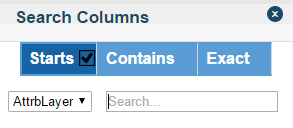
Here you would choose the layer you want to search from the dropdown and enter your search criteria into the text box. The search will return features with attribute values that match what you entered, depending on what search type is chosen from the buttons at the top.
Starts- Finds all attribute values that start with what you entered. So for example if you have features labelling several countries and you wanted to look for England, you could search "eng". (This would of course also return any other attribute values that start with "Eng").
Contains- Will return all features that have your search term somewhere within their attributes. This covers everything that would appear in a Starts search but, again sticking with the above countries example, you could also search "gla" to look for England.
Exact- Only returns features with attribute values that match exactly what you enter. So for example if you were looking for all attributes with a value of "England" you would have to search for "England" (although it's not case sensitive).
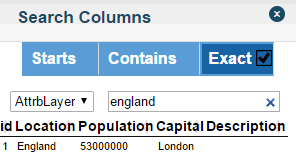
You may also want certain attributes to not be searchable. See Configure Tooltip for how to have them ignored.