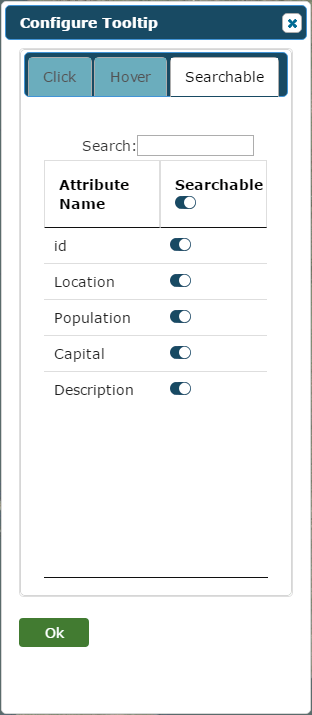This is the Configure Tooltip panel. You can access this by clicking Configure Tooltip on the Layer Config panel. See Select Map Layers for details.
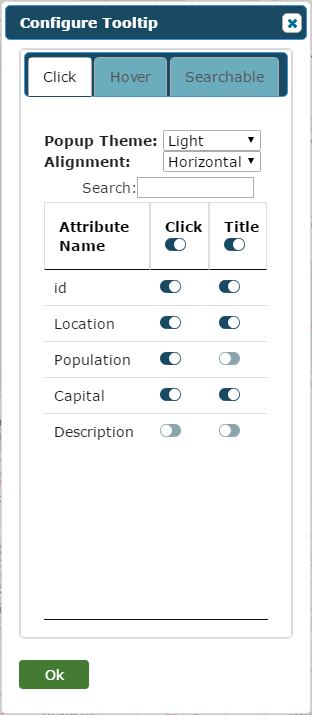
You can use the switches next to an attribute to mark whether it will be displayed on the feature pop-up. If the Click switch is activated, the attribute value will be displayed. If the Title switch is active, then the attribute value will also be labelled with the attribute name. If you wish to display your map on a darker site you may also consider changing the Pop-up Theme to Dark. The pop-up will then appear black with white text. The Alignment dropdown can be changed to have the attribute values appear either beside or under the titles.
The configuration shown will result in a feature pop-up that looks like the following.
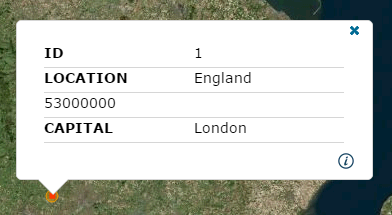
Click the Hover tab to modify the pop-up that appears when you move the cursor over a feature.
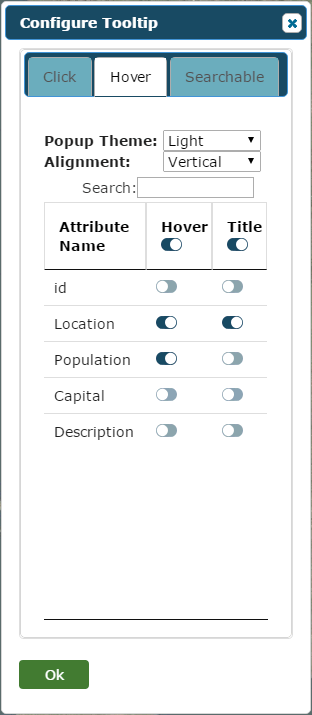
The configuration above will result in hover pop-ups that look like this.
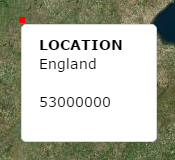
Click the Searchable tab to bring up a similar table. Use these switches to choose what attributes will be taken into consideration during a Column Search.