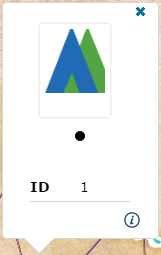Select on the toolbar and select the feature you want to upload images to. Then select
on the toolbar and select the feature you want to upload images to. Then select  to upload images or view existing ones.
to upload images or view existing ones.
Click Select File and choose the image(s) you want to upload from your computer. Alternatively you can simply drag the picture(s) into the Drop Files Here section.
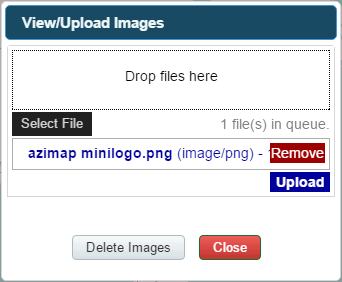
Once you have selected the file(s), click Upload to begin uploading.
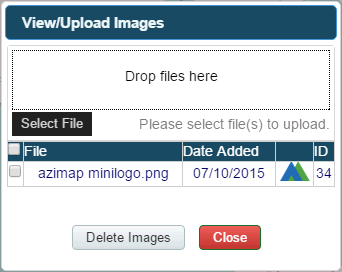
When the image is finished uploading it will appear in the panel. Remember to follow the steps above to return to this panel if you ever want to delete an image from a feature. To do so select the check boxes next to the images you want removed and click Delete Images. Select Close when you're finished.
Use  to select the feature again. Uploaded images will appear on the feature pop-up above the attribute details. You can click on any image here to view it full size.
to select the feature again. Uploaded images will appear on the feature pop-up above the attribute details. You can click on any image here to view it full size.